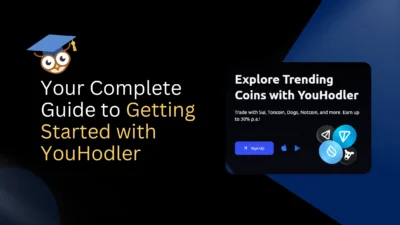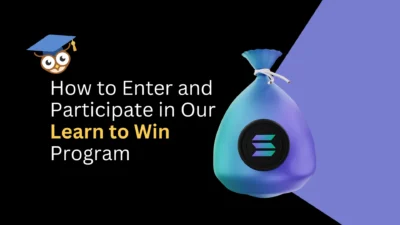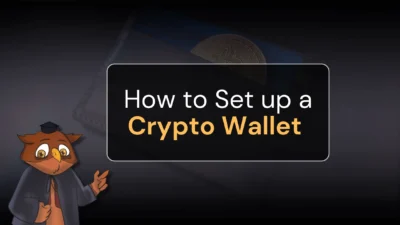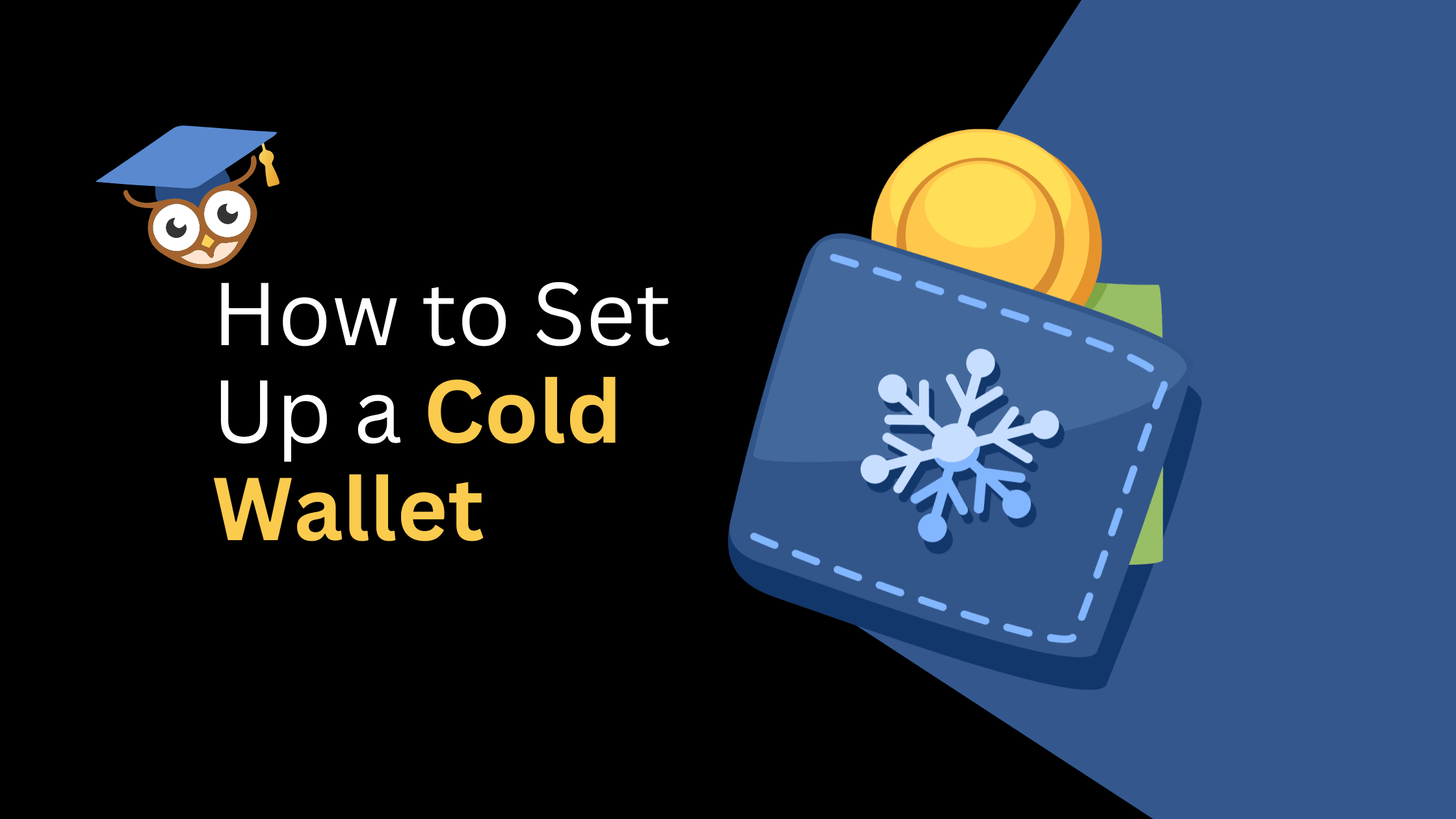
New users typically have one primary concern when investing in crypto – the security of their digital assets. Hacks, exploits, and scams occur daily, and hot wallets like MetaMask are a favorite target for bad actors.
So, the single best way to protect your funds is with a cold wallet.
Cold wallets, also called hardware wallets, play a crucial role in safeguarding these assets. Unlike hot wallets, also called browser wallets, which are internet-connected and more vulnerable to hacking, cold wallets remain offline, providing an extra layer of security.
This offline storage reduces the risk of unauthorized access, theft, and cyberattacks. It’s one of the best investments you can make in your crypto journey. It’s a better play than Ethereum. Smarter than Bitcoin. More strategic than Solana. And comes in handy when dealing with everything from Uniswap to YouHodler.
Cryptocurrency users can protect their valuable assets against digital threats by investing in one. They come with advanced security features and backup options, offering another layer of protection and peace of mind. Today, we’ll go through the steps of setting up one of the most popular cold wallets – the Ledger wallet.
Step-by-Step Guide to Setting Up Your Ledger Wallet
Ready to secure your crypto assets? Follow these easy steps to get that cold wallet up and running.
1. Get Your Ledger
- First, make sure you’ve got your shiny new cold wallet in your hands.
- If you still need one, you can order one directly from the company website or buy one from a big box store like Best Buy.
- Never, ever buy a cold wallet from an individual or a marketplace like eBay. They might be tampered with to give the original owner access to your crypto.
2. Unbox Your Cold Wallet
- Unbox your new gadget like it’s Christmas morning.
- Check out the contents – you should have the device, a USB cable, and starter guides.
3. Connect to Your Computer
- Plug your cold wallet into your computer using the USB cable.
- Your device will light up. Ready, Player One? (It won’t actually say that)
4. Install the Wallet App
- Head over to the wallet’s official website (like Ledger Live) and download their app.
- Follow the instructions to install the app.
5. Setup Your Device
- Open the app and start the setup process. Choose to set up a new device.
- Follow the prompts on the screen – it’ll walk you through every step.
6. Create a PIN
- Time to set up your PIN. Use the buttons on your device to create a PIN that’s 4-8 digits long.
Write it down somewhere safe.Memorize it. This is the most important PIN you’ll ever use. So make sure you’re the only one who knows what it is.
7. Take Note of Your Recovery Phrase
- Your device will generate a recovery phrase 24 words long.
- Write these words down in the exact order – this is your ultimate backup in case things go wrong.
- Keep this phrase hidden and safe, away from any potential prying eyes. If you think your parents won’t steal your ETH to try and make the money back they wasted on that art history degree, you’re wrong.
8. Time to Confirm Your Recovery Phrase
- You will then be prompted to confirm your recovery phrase by selecting the words in the right order.
- Take your time. This is one of those moments where it’s important to get it right on the first try.
9. Finish Setup on the App
- Back in the app, you might need to complete a quick quiz or final steps to verify that everything is set up correctly.
- This is just to make sure you’re paying attention.
10. Install Essential Apps
- Now, you can install apps for the cryptocurrencies you plan to store in your cold wallet.
- Use the app manager to add the ones you need. Bitcoin, Ethereum, Dogecoin – you name it!
- Pro-Tip: Go with a cheap blockchain until you can play with the big boys. Gas on Ethereum’s main net is incredibly high.
Congrats, your cold wallet is all set up and ready to protect your crypto stash.
Important reminder: your recovery phrase is treasured gold. Keep it safe and *never* share it with anyone.
And that’s it! Now, you can enjoy peace of mind knowing your digital assets are tucked away securely.