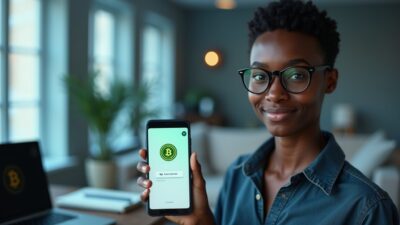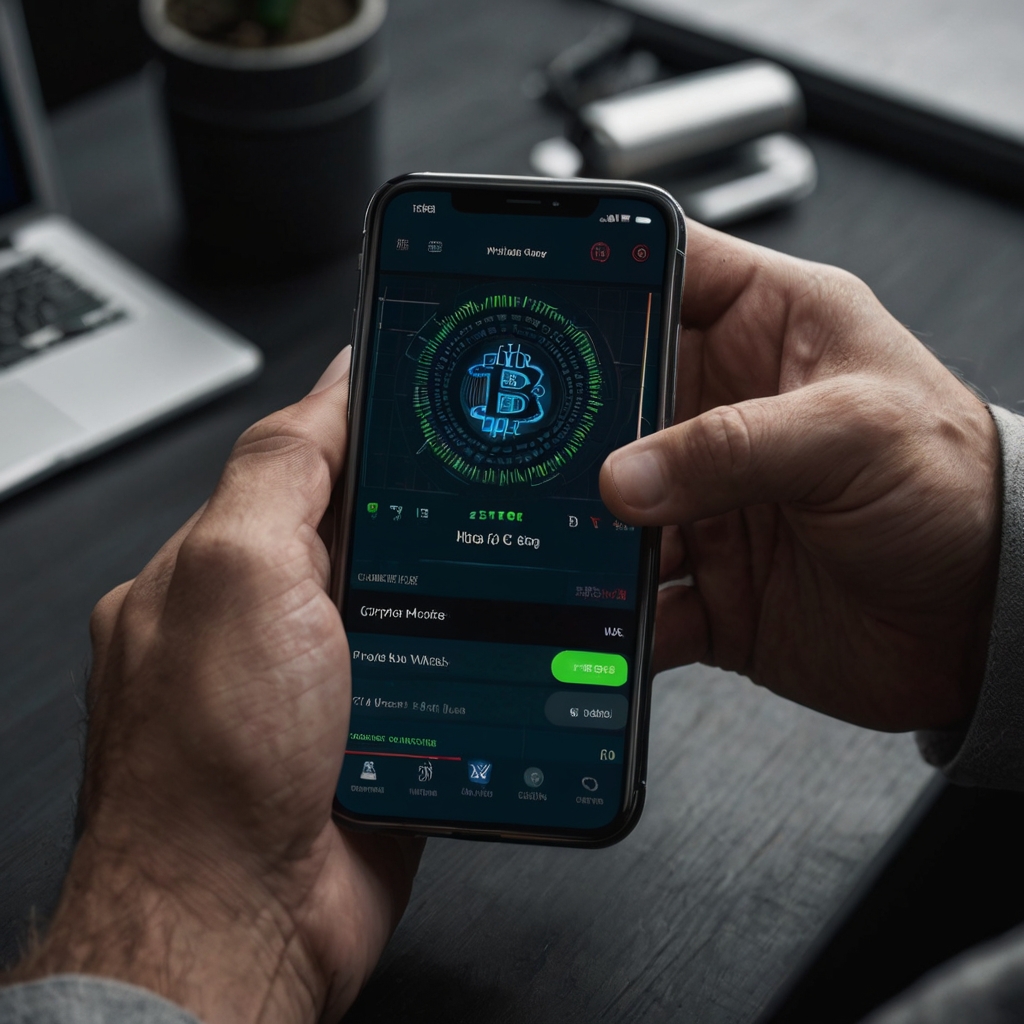
Having a crypto wallet is an important step on your web3 journey. In this article, we’re going to show you how to download and set up a wallet.
There are many different kinds of crypto wallets. But to keep it simple, we’ll focus on self-custodial applications. These are web3 wallets that give you total control over your keys and assets. One such wallet that is easy to pick up and use is Rabby Wallet
So, how do you set it up?
Step 1: Download the Rabby Wallet
There are three versions: a Chrome web extension, a desktop application for Mac and Windows, and a mobile application, which is still in beta.
- The desktop app is on the official Rabby website.
- The mobile app is on the App Store for iOS devices and Google Play Store for Android.
- The web extension can be downloaded from the Chrome web store.
Step 2: Launch Your Application
Go to your app menu and launch the Rabby app and/or extension. From here, the next steps depend on whatever platform you’re on. But first, you’ll be prompted to choose a password for the application. This will be required every time you want to open your wallet, so make sure to pick something secure but easy to remember.
All Rabby Wallet versions give you the option to add existing accounts. This can be from hardware, institutional, or mobile wallet applications.
Connecting an Existing Hardware Wallet to Rabby Wallet
To add a hardware wallet:
- Select the option to connect hardware wallets.
- Connect the wallet to your device. This means plugging in the hardware wallet on your PC or connecting it via Bluetooth on mobile.
- Once connected, open the Ethereum app on your wallet.
- Rabby Wallet will ask permission to connect to an HID device.
- Click accept to complete the process.
Creating a New Wallet
The Web extension app is the only one with the option to create a new address. In fact, when you open the application for the first time, this will be the option at the top of the list of options to set up your wallet.
- Click on create new seed phrase
- On the next screen, select reveal seed phrase. The application will reveal 12 words listed in order.
- Copy the words in the exact order they are listed.
Collectively, these words form your seed phrase, which acts as a backup, allowing you to recover your account in case you lose access. Think about how if you forget your email password, there is a Forgot Password option that lets you regain access to your account.
In web3, this option doesn’t exist. If you lose access to your wallet, it’s up to you to recover it. So, Rabby and other web3 wallets give you a backup of your wallet in the form of a phrase. When you lose access to your wallet, you can use this phrase to recover it.
You should write the seed phrase down and store it in a secure location. Also, you should never share it with anyone. This is because it can give them complete access to your wallet and funds.
From there:
- Click on I’ve saved seed phrase.
- The next screen lets you select the addresses for your wallet, with each address representing an account.
- You can have multiple addresses (accounts) on a single Rabby application. However, the application can support a maximum of 8 accounts.
- Select the addresses you want and click done. Your new Rabby Wallet has been created.
Rabby supports many cryptocurrencies and blockchains. These include Ethereum and 100 other chains and their cryptocurrencies, which number in the thousands. This makes it an excellent wallet as you can use it to manage a wide range of assets across different chains.
Now that your Rabby Wallet is set up, you can add funds to your addresses and begin using them.